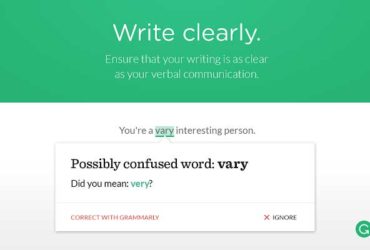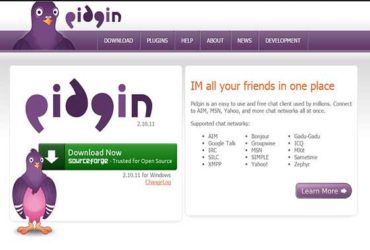15 Best Free Screen Recording Softwares
There are a wide range of screen capturing tools available online, but to get your point across a visual medium, you need more than just screenshots.
Screen recording can be useful for so many things, whether it is for making a how-to tutorial, for recording a walkthrough for video games, or for preparing a visual presentation.
Here’s a list of free screen recording softwares that will the work done smoothly.
You May Also Like:
Best Free Screen Recording Softwares
1. Icecream Screen Recorder
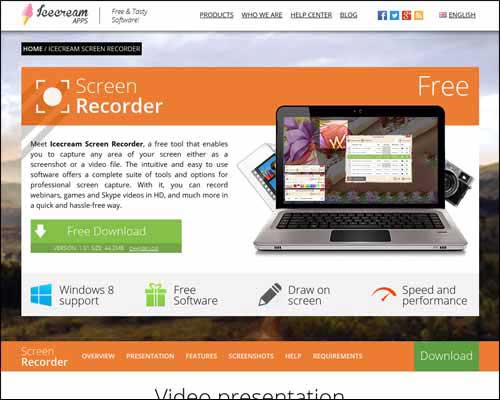
Icecream Apps in a humble collection of useful apps, among which the Icecream Screen Recorder is worth mentioning. With this free screen capturing software, you can capture the screen as a screenshot or an entire video file. With this highly functional tool, you can capture videos in high definition with ease.
2. TinyTake
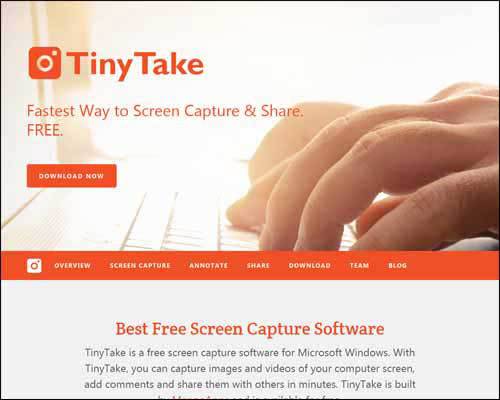
Designed especially for Microsoft Windows, TinyTake is a free software capturing tool that will make work and play much easier. With TinyTake, you can not only capture screenshots and videos effortlessly, but share them with your colleagues and friends with the click of a button.
3. SRecorder
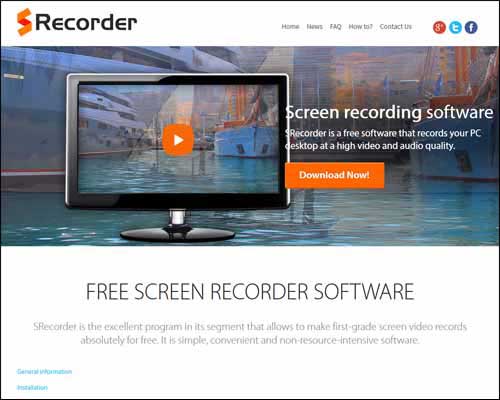
SRecorder is among the few free screen capturing tools that takes video capturing to a professional level. With this tool, you not only get to choose the capturing mode (video or screenshot), but also crystal clear audio quality in the videos as well.
4. Screen Capturer
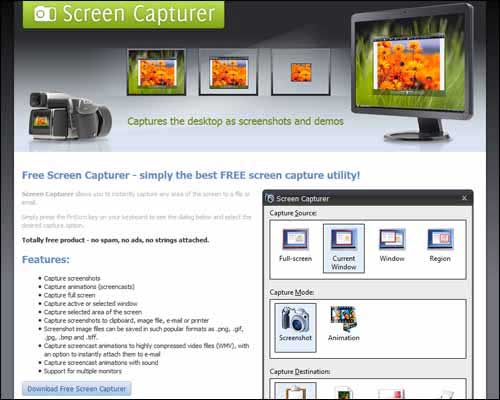
This efficient screen capturing software may not be the one to sport state of the art design, but makes up with its wide range of features. With Screen Capturer, you can take screenshots, capture the videos fullscreen, record animations and screencasts, capture selected areas of the screen and much more.
5. Screenr – Best Recording Software
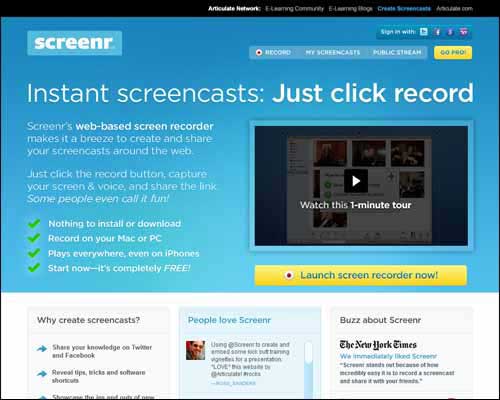
With the web based screen recording and capturing software of Screenr, you can create and share screencasts and screenshots without the need to install the software. This web based screen capturing service works for Windows and Mac, and the videos you capture with this software can be played on mobile devices as well.
6. SmartPixel
![]()
More than just a free screen capturing software, SmartPixel is a versatile video editing software which has been created with the primary purpose of recording and editing gaming videos. However, you can use this handy tool for recording practically anything else. The pro version of the software removes the watermark from the videos and allows you to record at 1080p quality.
7. Ezvid
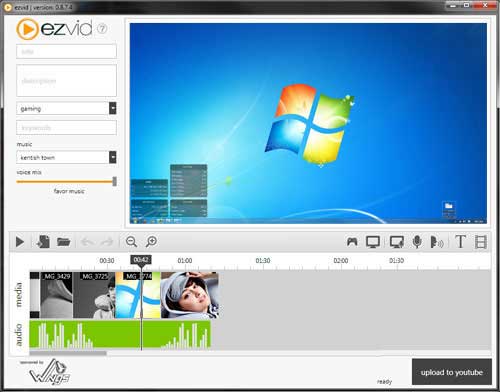
This free screen recording software is somewhat a veteran in the business, and offers an efficient video editor as well. With this editor, you can split your screen recordings and add texts between them, which is ideal for creating a visual presentation. With the YouTube plugin, you can upload your video with a single click.
8. BB FlashBack Express Recorder

The BlueBerry FlashBack Express Recorder offers dual recording options that not only enables you to record your desktop screen as a video, but also allows you to use your webcam to record yourself as well. This is just perfect to create step-by-step walkthroughs or gaming videos, where you wish to interact with your audiences.
9. Rylstim Screen Recorder
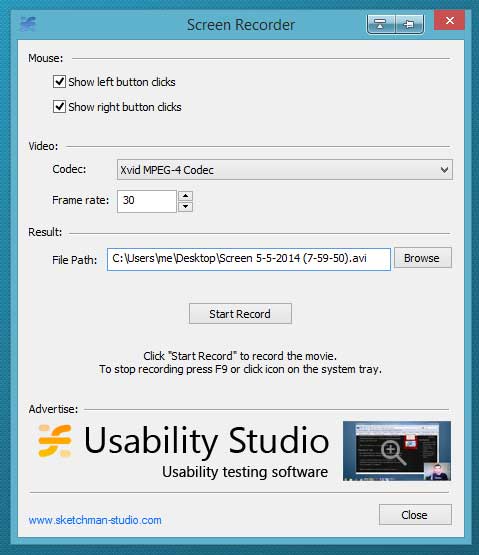
If you are looking for the best desktop screen recording software which has the basic functionality and no confusing configuration, the Rylstim Screen Recorder is just what you need. While the recording option is quite straightforward, it is important to note that the software does not support voice recording from other input devices.
10. CamStudio
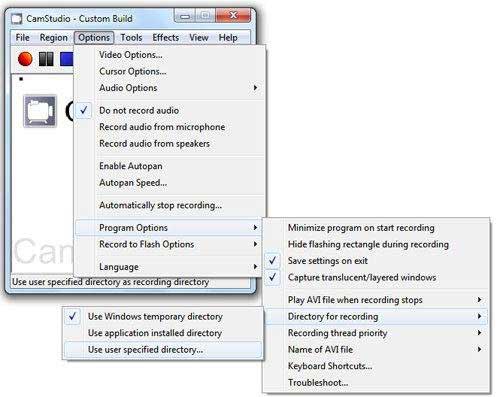
This open source best recording software for windows may seem simple on the eyes, but has a complex set of features to satiate your advanced requirements. You get several options to tweak the recording options such as disabling the cursor, recording from input devices such as a microphone, and enabling custom annotations.
11. Jing Screen Recorder
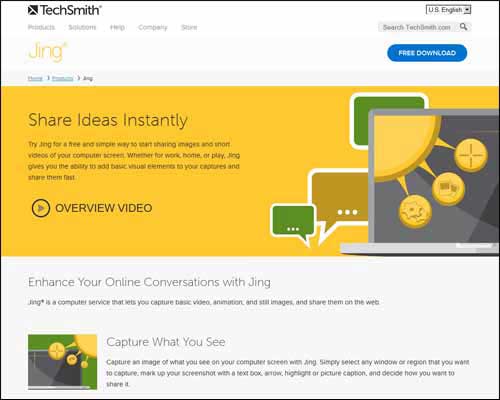
Created by TechSmith, Jing is a free basic screen capturing and recording tool that is based on the principle to help you share your ideas with ease. Moreover, the software also allows you to add some visual elements to the screenshots and short videos, and helps you share them with others effortlessly.
12. ScreenCap Studio
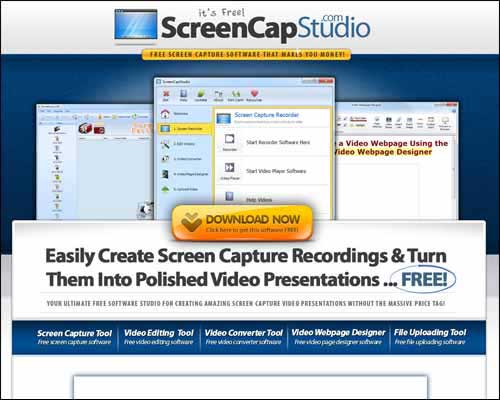
The ScreenCapStudio is an all-in-one screen capturing and editing tool that does much more. This single software has been integrated with several “mini tools” that can help you create professional video presentations.
13. Wink Screen Recorder
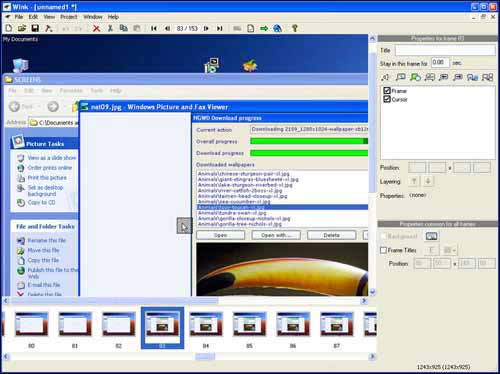
The first look at this free screen capturing tool will take your back to the times of Windows XP, but it does not fall back in terms of features and functionality. Apart from capturing screenshots and videos, you can add titles, buttons, explanation boxes and much more.
14. Krut Computer Recorder
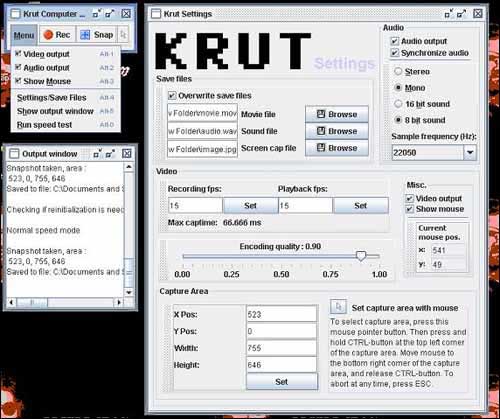
Krut Computer Recorder is free and open source software which allows you to record and capture videos and screenshots. This recorder has also adopted the basic Windows UI which makes it look primitive, but holds some powerful features. Features such as time-based recording, movable recording areas, mouse pointer recording, recording preview and much more, Krut has been used by thousands of users worldwide.
15. Webinaria
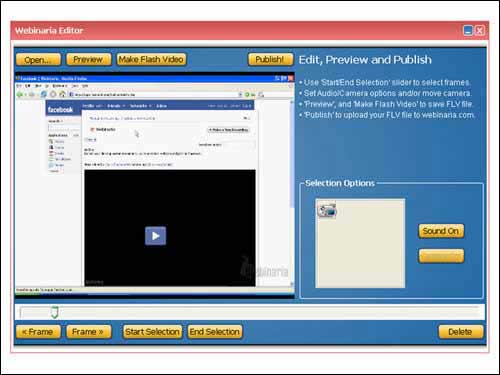
Once again, if you are looking for a top screen recording software that offers a user friendly UI and basic functionality, Webinaria is an ideal candidate. You still get the basic settings to choose the recording frame rate, option to add text, voice or webcam feed to the videos, and resolution settings to configure for the ideal visual experience for the users.